Send Slack alerts with a pipeline
PRO TIP: You can use the Slack Alerts integration in the Sensu Catalog to send Slack alerts based on Sensu event data instead of following this guide. Follow the Catalog prompts to configure the Sensu resources you need and start processing your observability data with a few clicks.
Pipelines are Sensu resources composed of observation event processing workflows that include filters, mutators, and handlers. You can use pipelines to send email alerts, create or resolve incidents (in PagerDuty, for example), or store metrics in a time-series database like InfluxDB.
This guide will help you send alerts to Slack in the channel monitoring by configuring a pipeline and adding it to a check named check_cpu.
Requirements
To follow this guide, install the Sensu backend, make sure at least one Sensu agent is running, and configure sensuctl to connect to the backend as the admin user.
The example in this guide relies on the check_cpu check from Monitor server resources with checks.
Before you begin, follow the instructions to add the sensu/check-cpu-usage dynamic runtime asset and the check_cpu check.
You will also need a Slack webhook to complete this guide.
If you’re already the admin of a Slack, visit https://YOUR_WORKSPACE_NAME_HERE.slack.com/services/new/incoming-webhook and follow the steps to add the Incoming WebHooks integration, choose a channel, and save the settings.
If you’re not yet a Slack admin, create a new workspace and then create and save your webhook.
After you save your webhook, you can find the webhook URL under Integration Settings.
Configure a Sensu entity
Every Sensu agent has a defined set of subscriptions that determine which checks the agent will execute.
For an agent to execute a specific check, you must specify the same subscription in the agent configuration and the check definition.
To run the check_cpu check, you’ll need a Sensu entity with the subscription system.
First, find your entity name:
sensuctl entity listThe ID in the response is the name of your entity.
Replace <ENTITY_NAME> with the name of your entity in the sensuctl command below.
Then run the command to add the system subscription to your entity:
sensuctl entity update <ENTITY_NAME>- For
Entity Class, press enter. - For
Subscriptions, typesystemand press enter.
Confirm both Sensu services are running:
systemctl status sensu-backend && systemctl status sensu-agentThe response should indicate active (running) for both the Sensu backend and agent.
Register the dynamic runtime asset
Dynamic runtime assets are shareable, reusable packages that help you deploy Sensu plugins.
In this guide, you’ll use the sensu/sensu-slack-handler dynamic runtime asset to power a slack handler.
Use sensuctl asset add to register the sensu/sensu-slack-handler dynamic runtime asset:
sensuctl asset add sensu/sensu-slack-handler:1.5.0 -r sensu-slack-handlerThis example uses the -r (rename) flag to specify a shorter name for the dynamic runtime asset: sensu-slack-handler.
The response will indicate that the asset was added:
fetching bonsai asset: sensu/sensu-slack-handler:1.5.0
added asset: sensu/sensu-slack-handler:1.5.0
You have successfully added the Sensu asset resource, but the asset will not get downloaded until
it's invoked by another Sensu resource (ex. check). To add this runtime asset to the appropriate
resource, populate the "runtime_assets" field with ["sensu-slack-handler"].NOTE: Sensu does not download and install dynamic runtime asset builds onto the system until they are needed for command execution.
Create a handler
Use sensuctl to create a handler called slack that pipes observation data (events) to Slack using the sensu/sensu-slack-handler dynamic runtime asset.
Before you run the sensuctl command below, edit it to include your Slack webhook URL and the channel where you want to receive events:
sensuctl handler create slack \
--type pipe \
--env-vars "SLACK_WEBHOOK_URL=https://hooks.slack.com/services/T0000/B000/XXXXXXXX" \
--command "sensu-slack-handler --channel '#monitoring'" \
--runtime-assets sensu-slack-handlerYou should receive a confirmation message:
CreatedThe sensuctl handler create slack command creates a handler resource.
To view the slack handler definition, run:
sensuctl handler info slack --format yamlsensuctl handler info slack --format wrapped-jsonThe slack handler resource definition will be similar to this example:
---
type: Handler
api_version: core/v2
metadata:
name: slack
spec:
command: sensu-slack-handler --channel '#monitoring'
env_vars:
- SLACK_WEBHOOK_URL=https://hooks.slack.com/services/T0000/B000/XXXXXXXX
filters: null
handlers: null
runtime_assets:
- sensu-slack-handler
secrets: null
timeout: 0
type: pipe{
"type": "Handler",
"api_version": "core/v2",
"metadata": {
"name": "slack"
},
"spec": {
"command": "sensu-slack-handler --channel '#monitoring'",
"env_vars": [
"SLACK_WEBHOOK_URL=https://hooks.slack.com/services/T0000/B000/XXXXXXXX"
],
"filters": null,
"handlers": null,
"runtime_assets": [
"sensu-slack-handler"
],
"secrets": null,
"timeout": 0,
"type": "pipe"
}
}Create a pipeline that includes the handler
With your handler configured, you can add it to a pipeline workflow. A single pipeline workflow can include one or more filters, one mutator, and one handler.
For now, the pipeline includes only the slack handler and the built-in not_silenced event filter so that you receive an alert for every event the check generates (including events with OK status).
To create the pipeline, run:
cat << EOF | sensuctl create
---
type: Pipeline
api_version: core/v2
metadata:
name: cpu_check_alerts
spec:
workflows:
- name: slack_alerts
filters:
- name: not_silenced
type: EventFilter
api_version: core/v2
handler:
name: slack
type: Handler
api_version: core/v2
EOFcat << EOF | sensuctl create
{
"type": "Pipeline",
"api_version": "core/v2",
"metadata": {
"name": "cpu_check_alerts"
},
"spec": {
"workflows": [
{
"name": "slack_alerts",
"filters": [
{
"name": "not_silenced",
"type": "EventFilter",
"api_version": "core/v2"
}
],
"handler": {
"name": "slack",
"type": "Handler",
"api_version": "core/v2"
}
}
]
}
}
EOFAssign the pipeline to a check
To use the cpu_check_alerts pipeline, list it in a check definition’s pipelines array.
All the observability events that the check produces will be processed according to the pipeline’s workflows.
Assign your cpu_check_alerts pipeline to the check_cpu check to receive Slack alerts when the CPU usage of your system reaches the specific thresholds set in the check command.
To open the check definition in your text editor, run:
sensuctl edit check check_cpuReplace the pipelines: [] line with the following array and save the updated check definition:
pipelines:
- type: Pipeline
api_version: core/v2
name: cpu_check_alerts "pipelines": [
{
"type": "Pipeline",
"api_version": "core/v2",
"name": "cpu_check_alerts"
}
]You should see a response to confirm the update:
Updated /api/core/v2/namespaces/default/checks/check_cpuTo view the updated check_cpu resource definition, run:
sensuctl check info check_cpu --format yamlsensuctl check info check_cpu --format wrapped-jsonThe updated check definition will be similar to this example:
---
type: CheckConfig
api_version: core/v2
metadata:
name: check_cpu
spec:
check_hooks: null
command: check-cpu-usage -w 75 -c 90
env_vars: null
handlers: []
high_flap_threshold: 0
interval: 10
low_flap_threshold: 0
output_metric_format: ""
output_metric_handlers: null
pipelines:
- api_version: core/v2
name: cpu_check_alerts
type: Pipeline
proxy_entity_name: ""
publish: true
round_robin: false
runtime_assets:
- check-cpu-usage
secrets: null
stdin: false
subdue: null
subscriptions:
- system
timeout: 0
ttl: 0{
"type": "CheckConfig",
"api_version": "core/v2",
"metadata": {
"name": "check_cpu"
},
"spec": {
"check_hooks": null,
"command": "check-cpu-usage -w 75 -c 90",
"env_vars": null,
"handlers": [],
"high_flap_threshold": 0,
"interval": 10,
"low_flap_threshold": 0,
"output_metric_format": "",
"output_metric_handlers": null,
"pipelines": [
{
"api_version": "core/v2",
"name": "cpu_check_alerts",
"type": "Pipeline"
}
],
"proxy_entity_name": "",
"publish": true,
"round_robin": false,
"runtime_assets": [
"check-cpu-usage"
],
"secrets": null,
"stdin": false,
"subdue": null,
"subscriptions": [
"system"
],
"timeout": 0,
"ttl": 0
}
}Validate the pipeline
It might take a few moments after you add the pipeline to the check for the check to be scheduled on entities with the system subscription and the result sent back to Sensu backend.
After an event is handled, you should receive a message like this in Slack:
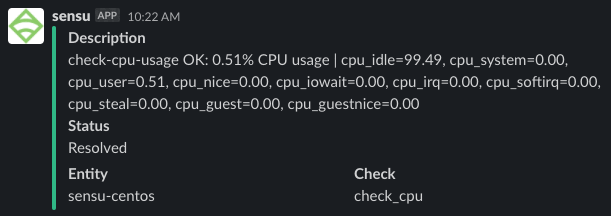
Verify proper handler behavior with sensu-backend logs.
Whenever an event is being handled, a log entry is added with the message "handler":"slack","level":"debug","msg":"sending event to handler", followed by a second log entry with the message "msg":"event pipe handler executed","output":"","status":0.
NOTE: Read Troubleshoot Sensu for Sensu log locations by platform.
Add another event filter to the pipeline
At this point, the cpu_check_alerts pipeline has probably sent quite a few Slack messages for events with OK (0) status.
To receive alerts for events with only warning (1) or critical (2) status, add the built-in is_incident event filter to the pipeline:
cat << EOF | sensuctl create
---
type: Pipeline
api_version: core/v2
metadata:
name: cpu_check_alerts
spec:
workflows:
- name: slack_alerts
filters:
- name: not_silenced
type: EventFilter
api_version: core/v2
- name: is_incident
type: EventFilter
api_version: core/v2
handler:
name: slack
type: Handler
api_version: core/v2
EOFcat << EOF | sensuctl create
{
"type": "Pipeline",
"api_version": "core/v2",
"metadata": {
"name": "cpu_check_alerts"
},
"spec": {
"workflows": [
{
"name": "slack_alerts",
"filters": [
{
"name": "not_silenced",
"type": "EventFilter",
"api_version": "core/v2"
},
{
"name": "is_incident",
"type": "EventFilter",
"api_version": "core/v2"
}
],
"handler": {
"name": "slack",
"type": "Handler",
"api_version": "core/v2"
}
}
]
}
}
EOFAdding the is_incident filter to your pipeline should quickly reduce the number of alerts you receive in Slack.
What’s next
Now that you know how to apply a pipeline to a check and take action on events, read the pipelines reference for in-depth documentation. Read Route alerts with event filters for a more complex example with multiple filters and handlers organized into several pipeline workflows.
For more information about customizing your Slack alerts, read the sensu/sensu-slack-handler page in Bonsai.
Follow Send PagerDuty alerts with Sensu to configure a check that generates status events and a handler that sends Sensu alerts to PagerDuty for non-OK events.
You can share and reuse Sensu resources like code, including the handler and pipeline you created in this guide — save the resource definition to a file and start building a monitoring as code repository.
