Collect Prometheus metrics with Sensu
The Prometheus ecosystem contains a number of actively maintained exporters, such as the node exporter for reporting hardware and operating system metrics or Google’s cAdvisor exporter for monitoring containers. These exporters expose metrics that Sensu can collect and route to one or more time-series databases. Sensu and Prometheus can run in parallel, complementing each other and making use of environments where Prometheus is already deployed.
You can use the HTTP checks collection to create checks that collect metrics from a Prometheus exporter or the Prometheus query API. This allows Sensu to route the collected metrics to one or more time-series databases, such as InfluxDB or Graphite.
At the end of this guide, Prometheus will be scraping metrics. The check that uses the sensu/http-checks asset will query the Prometheus API as a Sensu check and send the metrics to an InfluxDB Sensu handler, which will send metrics to an InfluxDB instance. Finally, Grafana will query InfluxDB to display the collected metrics.
Requirements
To follow this guide, install the Sensu backend, make sure at least one Sensu agent is running, and install and configure sensuctl.
The examples in this guide use CentOS 7 as the operating system, with all components running on the same compute resource. Commands and steps may change for different distributions or if components are running on different compute resources.
Configure a Sensu entity
Use sensuctl to add the app_tier subscription to one of your entities.
Before you run the following code, replace <ENTITY_NAME> with the name of the entity on your system.
NOTE: To find your entity name, run sensuctl entity list.
The ID is the name of your entity.
sensuctl entity update <ENTITY_NAME>- For
Entity Class, press enter. - For
Subscriptions, typeapp_tierand press enter.
Run this command to confirm both Sensu services are running:
systemctl status sensu-backend && systemctl status sensu-agentThe response should indicate active (running) for both the Sensu backend and agent.
Install and configure Prometheus
Download and extract Prometheus with these commands:
wget https://github.com/prometheus/prometheus/releases/download/v2.6.0/prometheus-2.6.0.linux-amd64.tar.gztar xvfz prometheus-*.tar.gzcd prometheus-*Replace the default prometheus.yml configuration file with the following configuration:
global:
scrape_interval: 15s
external_labels:
monitor: 'codelab-monitor'
scrape_configs:
- job_name: 'prometheus'
scrape_interval: 5s
static_configs:
- targets: ['localhost:9090']Start Prometheus in the background:
nohup ./prometheus --config.file=prometheus.yml > prometheus.log 2>&1 &Ensure Prometheus is running:
ps -ef | grep "[p]rometheus"The response should be similar to this example:
vagrant 7647 3937 2 22:23 pts/0 00:00:00 ./prometheus --config.file=prometheus.ymlInstall and configure InfluxDB
Add an InfluxDB repo:
echo "[influxdb]
name = InfluxDB Repository - RHEL \$releasever
baseurl = https://repos.influxdata.com/rhel/\$releasever/\$basearch/stable
enabled = 1
gpgcheck = 1
gpgkey = https://repos.influxdata.com/influxdb.key" | sudo tee /etc/yum.repos.d/influxdb.repoInstall InfluxDB:
sudo yum -y install influxdbOpen /etc/influxdb/influxdb.conf and uncomment the http API line:
[http]
# Determines whether HTTP endpoint is enabled.
enabled = trueStart InfluxDB:
sudo systemctl start influxdbAdd the Sensu user and database with these commands:
influx -execute "CREATE DATABASE sensu"influx -execute "CREATE USER sensu WITH PASSWORD 'sensu'"influx -execute "GRANT ALL ON sensu TO sensu"Install and configure Grafana
Install Grafana:
sudo yum install -y https://s3-us-west-2.amazonaws.com/grafana-releases/release/grafana-5.1.4-1.x86_64.rpmChange Grafana’s listen port so that it does not conflict with the Sensu web UI:
sudo sed -i 's/^;http_port = 3000/http_port = 4000/' /etc/grafana/grafana.iniCreate a /etc/grafana/provisioning/datasources/influxdb.yaml file, and add an InfluxDB data source:
apiVersion: 1
deleteDatasources:
- name: InfluxDB
orgId: 1
datasources:
- name: InfluxDB
type: influxdb
access: proxy
orgId: 1
database: sensu
user: grafana
password: grafana
url: http://localhost:8086Start Grafana:
sudo systemctl start grafana-serverCreate a Sensu InfluxDB handler
Add the Sensu InfluxDB handler asset
To add the sensu/sensu-influxdb-handler dynamic runtime asset to Sensu, run the following command:
sensuctl asset add sensu/sensu-influxdb-handler:3.7.0 -r sensu-influxdb-handlerThe response will confirm that the asset was added:
fetching bonsai asset: sensu/sensu-influxdb-handler:3.7.0
added asset: sensu/sensu-influxdb-handler:3.7.0
You have successfully added the Sensu asset resource, but the asset will not get downloaded until
it's invoked by another Sensu resource (ex. check). To add this runtime asset to the appropriate
resource, populate the "runtime_assets" field with ["sensu-influxdb-handler"].This example uses the -r (rename) flag to specify a shorter name for the dynamic runtime asset: sensu-influxdb-handler.
To confirm that the sensu-influxdb-handler asset is ready to use, run:
sensuctl asset listThe response should list the sensu-influxdb-handler dynamic runtime asset:
Name URL Hash
───────────────────────────── ──────────────────────────────────────────────────────────────────────────────────── ──────────
sensu-influxdb-handler //assets.bonsai.sensu.io/.../sensu-influxdb-handler_3.7.0_linux_386.tar.gz 6719527
sensu-influxdb-handler //assets.bonsai.sensu.io/.../sensu-influxdb-handler_3.7.0_linux_amd64.tar.gz d05650d
sensu-influxdb-handler //assets.bonsai.sensu.io/.../sensu-influxdb-handler_3.7.0_linux_armv7.tar.gz 38918c1
sensu-influxdb-handler //assets.bonsai.sensu.io/.../sensu-influxdb-handler_3.7.0_linux_arm64.tar.gz 944075f
sensu-influxdb-handler //assets.bonsai.sensu.io/.../sensu-influxdb-handler_3.7.0_windows_amd64.tar.gz 8228cbc
sensu-influxdb-handler //assets.bonsai.sensu.io/.../sensu-influxdb-handler_3.7.0_darwin_amd64.tar.gz 7c73e1dAdd an InfluxDB handler
To add the handler definition that uses the Sensu InfluxDB Handler dynamic runtime asset, run:
cat << EOF | sensuctl create
---
type: Handler
api_version: core/v2
metadata:
name: influxdb
spec:
command: sensu-influxdb-handler -a 'http://127.0.0.1:8086' -d sensu -u sensu -p sensu
timeout: 10
type: pipe
runtime_assets:
- sensu-influxdb-handler
EOFcat << EOF | sensuctl create
{
"type": "Handler",
"api_version": "core/v2",
"metadata": {
"name": "influxdb"
},
"spec": {
"command": "sensu-influxdb-handler -a 'http://127.0.0.1:8086' -d sensu -u sensu -p sensu",
"timeout": 10,
"type": "pipe",
"runtime_assets": [
"sensu-influxdb-handler"
]
}
}
EOFPRO TIP: sensuctl create --file also accepts files that contain multiple resources’ definitions.
You could save both the asset and handler definitions in a single file and use sensuctl create --file FILE_NAME.EXT to add them.
Create a pipeline that includes the InfluxDB handler
Add your handler to a pipeline. A single pipeline workflow can include one or more filters, one mutator, and one handler.
In this case, the pipeline includes only the InfluxDB handler you’ve already configured. To create the pipeline, run:
cat << EOF | sensuctl create
---
type: Pipeline
api_version: core/v2
metadata:
name: prometheus_metrics_workflows
spec:
workflows:
- name: influxdb_metrics
handler:
name: influxdb
type: Handler
api_version: core/v2
EOFcat << EOF | sensuctl create
{
"type": "Pipeline",
"api_version": "core/v2",
"metadata": {
"name": "prometheus_metrics_workflows"
},
"spec": {
"workflows": [
{
"name": "influxdb_metrics",
"handler": {
"name": "influxdb",
"type": "Handler",
"api_version": "core/v2"
}
}
]
}
}
EOFNow you can add the prometheus_metrics_workflows pipeline to a check for check output metric extraction.
Collect Prometheus metrics with Sensu
Add the sensu/http-checks asset
To add the sensu/http-checks dynamic runtime asset to Sensu, run the following command:
sensuctl asset add sensu/http-checks -r http-checksThe response will confirm that the asset was added:
no version specified, using latest: 0.8.0
fetching bonsai asset: sensu/http-checks:0.8.0
added asset: sensu/http-checks:0.8.0
You have successfully added the Sensu asset resource, but the asset will not get downloaded until
it's invoked by another Sensu resource (ex. check). To add this runtime asset to the appropriate
resource, populate the "runtime_assets" field with ["http-checks"].This example uses the -r (rename) flag to specify a shorter name for the dynamic runtime asset: http-checks.
To confirm that the http-checks asset is ready to use, run:
sensuctl asset listThe response should list the http-checks dynamic runtime asset along with the previously added sensu-influxdb-handler asset:
Name URL Hash
───────────────────────────── ──────────────────────────────────────────────────────────────────────────────────── ──────────
http-checks //assets.bonsai.sensu.io/.../http-checks_0.8.0_linux_amd64.tar.gz e1f7f69
http-checks //assets.bonsai.sensu.io/.../http-checks_0.8.0_linux_386.tar.gz 8629c1e
http-checks //assets.bonsai.sensu.io/.../http-checks_0.8.0_linux_arm64.tar.gz aed9d9b
http-checks //assets.bonsai.sensu.io/.../http-checks_0.8.0_linux_armv7.tar.gz 2948ebc
http-checks //assets.bonsai.sensu.io/.../http-checks_0.8.0_darwin_amd64.tar.gz 29889d1
http-checks //assets.bonsai.sensu.io/.../http-checks_0.8.0_windows_amd64.tar.gz 167d08f
sensu-influxdb-handler //assets.bonsai.sensu.io/.../sensu-influxdb-handler_3.7.0_linux_386.tar.gz 6719527
sensu-influxdb-handler //assets.bonsai.sensu.io/.../sensu-influxdb-handler_3.7.0_linux_amd64.tar.gz d05650d
sensu-influxdb-handler //assets.bonsai.sensu.io/.../sensu-influxdb-handler_3.7.0_linux_armv7.tar.gz 38918c1
sensu-influxdb-handler //assets.bonsai.sensu.io/.../sensu-influxdb-handler_3.7.0_linux_arm64.tar.gz 944075f
sensu-influxdb-handler //assets.bonsai.sensu.io/.../sensu-influxdb-handler_3.7.0_windows_amd64.tar.gz 8228cbc
sensu-influxdb-handler //assets.bonsai.sensu.io/.../sensu-influxdb-handler_3.7.0_darwin_amd64.tar.gz 7c73e1dAdd a Sensu check that references the pipeline
To add the check definition that uses the sensu/http-checks dynamic runtime asset and your prometheus_metrics_workflows pipeline, run:
cat << EOF | sensuctl create
---
type: CheckConfig
api_version: core/v2
metadata:
name: prometheus_metrics
spec:
command: http-get --url http://localhost:9090
handlers: []
interval: 10
publish: true
output_metric_format: influxdb_line
pipelines:
- name: prometheus_metrics_workflows
type: Pipeline
api_version: core/v2
subscriptions:
- app_tier
timeout: 0
runtime_assets:
- http-checks
EOFcat << EOF | sensuctl create
{
"type": "CheckConfig",
"api_version": "core/v2",
"metadata": {
"name": "prometheus_metrics"
},
"spec": {
"command": "http-get --url http://localhost:9090",
"handlers": [],
"interval": 10,
"publish": true,
"output_metric_format": "influxdb_line",
"pipelines": [
{
"name": "prometheus_metrics_workflows",
"type": "Pipeline",
"api_version": "core/v2"
}
],
"subscriptions": [
"app_tier"
],
"timeout": 0,
"runtime_assets": [
"http-checks"
]
}
}
EOFThe check subscription matches the subscription you added to your entity at the beginning of this guide. The Sensu backend will coordinate check execution for you by comparing the subscriptions in your checks and entities. Sensu automatically executes a check when the check definition includes a subscription that matches a subscription for a Sensu entity.
Open the Sensu web UI to view the events generated by the prometheus_metrics check.
Visit http://127.0.0.1:3000, and log in as the admin user (created during the initialization step when you installed the Sensu backend).
You can also view the metric event data using sensuctl. Run:
sensuctl event listThe response should be similar to this example:
Entity Check Output Status Silenced Timestamp UUID
─────────────── ──────────────────── ──────────────────────────────────────────────────────────────────────── ──────── ────────── ─────────────────────────────── ───────────────────────────────────────
sensu-centos keepalive Keepalive last sent from sensu-centos at 2022-01-14 15:23:00 +0000 UTC 0 false 2022-01-14 15:23:00 +0000 UTC a9kr7kf8-21h8-459k-v6f8-ad93mf82mkfd
sensu-centos prometheus_metrics up,instance=localhost:9090,job=prometheus value=1 1642173795 0 false 2022-01-14 15:23:15 +0000 UTC sd8j4ls9-34gf-fr77-456g-92384738jd72Visualize metrics with Grafana
Configure a dashboard in Grafana
Download the Grafana dashboard configuration file from the Sensu docs:
curl -O https://docs.sensu.io/sensu-go/latest/files/up_or_down_dashboard.jsonUsing the downloaded file, add the dashboard to Grafana with an API call:
curl -XPOST -H 'Content-Type: application/json' -d@up_or_down_dashboard.json HTTP://admin:admin@127.0.0.1:4000/api/dashboards/dbView metrics in Grafana
Confirm metrics in Grafana: log in at http://127.0.0.1:4000.
Use admin for both username and password.
Click Home in the upper left corner, then click the Up or Down Sample 2 dashboard. The page should include a graph with initial metrics, similar to this example:
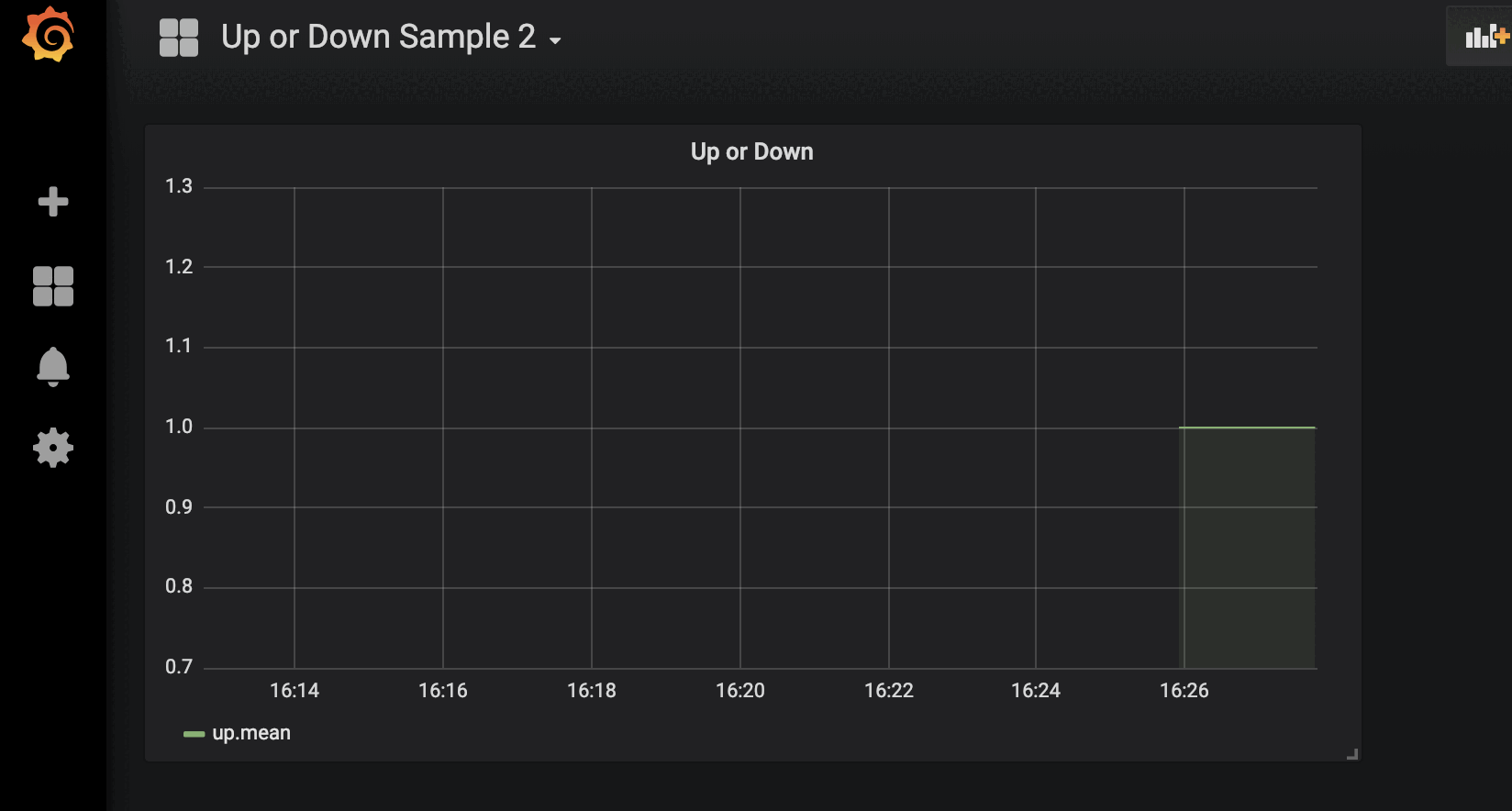
You should now have a working observability pipeline with Prometheus scraping metrics.
The sensu/http-checks dynamic runtime asset runs via the prometheus_metrics Sensu check and collects metrics from the Prometheus API.
The check sends metrics to the prometheus_metrics_workflows pipeline, the influxdb handler sends the metrics to InfluxDB, and you can visualize the metrics in a Grafana dashboard.
What’s next
Learn more about the Sensu resources you created in this guide:
Now that you know how to extract metrics from check output, you can use a pipeline to send data to Sumo Logic.
Visit Bonsai, the Sensu asset index, for more information about the sensu/sensu-influxdb-handler and sensu/http-checks assets. With the sensu/http-checks in your Sensu ecosystem, you can use Prometheus to gather metrics and use Sensu to send them to the proper final destination. Prometheus has a comprehensive list of additional exporters to pull in metrics.
Read about sensuctl and the Sensu web UI to learn how to use these features as you develop your monitoring and observability pipelines.
