License reference
Activate your commercial license
If you haven’t already, install the backend, agent, and sensuctl and configure sensuctl.
Log in to your Sensu account at account.sensu.io and click Download license to download your license file.
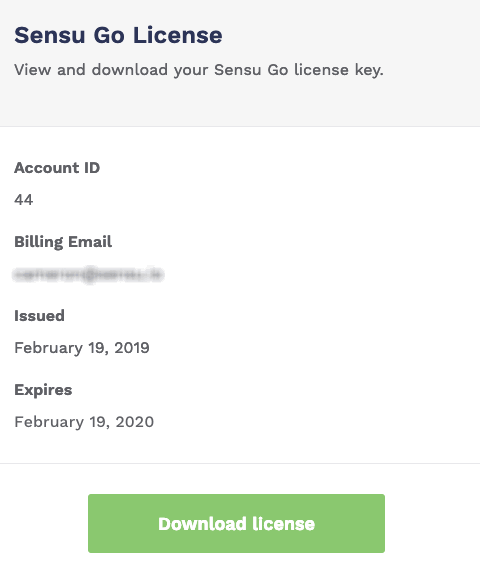
Save your license to a file such as sensu_license.yml or sensu_license.json.
With the license file downloaded and saved to a file, you can activate your license with sensuctl or the /license API.
NOTE: For clustered configurations, you only need to activate your license for one of the backends within the cluster.
To activate your license with sensuctl:
sensuctl create --file sensu_license.ymlsensuctl create --file sensu_license.jsonUse sensuctl to view your license details at any time:
sensuctl license infoFor an active license, the response should be similar to this example:
=== You are currently using 10/100 total entities, 5/50 agent entities, and 5/50 proxy entities
Account Name: Training Team - Sensu
Account ID: 123
Plan: managed
Version: 1
Features: all
Issuer: Sensu, Inc.
Issued: 2020-02-15 15:01:44 -0500 -0500
Valid: true
Valid Until: 2021-02-15 00:00:00 -0800 -0800This response means you do not have an active license:
Error: not foundEntity limit
Your commercial license may include the entity limit and entity class limits tied to your Sensu licensing package. Contact Sensu to upgrade your commercial license.
Your Sensu license may include two types of entity limits:
- Entity limit: the maximum number of entities of all classes your license includes. Both agent and proxy entities count toward the overall entity limit.
- Entity class limits: the maximum number of a specific class of entities (for example, agent or proxy) that your license includes.
For example, if your license has an entity limit of 10,000 and an agent entity class limit of 3,000, you cannot run more than 10,000 entities (agent and proxy) total. At the same time, you cannot run more than 3,000 agents. If you use only 1,500 agent entities, you can have 8,500 proxy entities before you reach the overall entity limit of 10,000.
If you have permission to create or update licenses, you will see messages in sensuctl and the web UI when you approach your licensed entity limit.
The formula for calculating the threshold for this warning message is 0.03 * entity limit / 1000 + 0.9.
For example, if your entity limit is 1600, the warning threshold is 0.948.
You will also see a warning when you exceed your entity or entity class limit.
View entity count and entity limit
Your current entity count and entity limit are included in the sensuctl license info response.
In tabular format, the entity count and limit are included in the response title. To view license info in tabular format, run:
sensuctl license info --format tabularThe response in tabular format should be similar to this example:
=== You are currently using 10/100 total entities, 5/50 agent entities, and 5/50 proxy entities
Account Name: Training Team - Sensu
Account ID: 123
Plan: managed
Version: 1
Features: all
Issuer: Sensu, Inc.
Issued: 2020-02-15 15:01:44 -0500 -0500
Valid: true
Valid Until: 2021-02-15 00:00:00 -0800 -0800If you have an unlimited entity count, the sensuctl license info response title will still include a current count for each type of entity you are using.
For example:
=== You are currently using 10/unlimited total entities, 5/unlimited agent entities, and 5/unlimited proxy entitiesTo view license details in YAML or JSON, run:
sensuctl license info --format yamlsensuctl license info --format wrapped-jsonIn YAML and JSON formats, the entity count and limit are included as labels:
---
type: LicenseFile
api_version: licensing/v2
metadata:
labels:
sensu.io/entity-count: "10"
sensu.io/entity-limit: "100"
spec:
license:
version: 1
issue: Sensu, Inc.
accountName: Training Team - Sensu
[...]{
"type": "LicenseFile",
"api_version": "licensing/v2",
"metadata": {
"labels": {
"sensu.io/entity-count": "10",
"sensu.io/entity-limit": "100"
}
},
"spec": {
"license": {
"version": 1,
"issue": "Sensu, Inc.",
"accountName": "Training Team - Sensu"
},
"...": "..."
}
}You can also find your current entity count and limit in the response headers for any /api/core or /api/enterprise API request.
For example:
curl http://127.0.0.1:8080/api/core/v2/namespaces/default/entities -v -H "Authorization: Key $SENSU_API_KEY"The response headers will include your current entity count and limit:
HTTP/1.1 200 OK
Content-Type: application/json
Sensu-Entity-Count: 10
Sensu-Entity-Limit: 100License expiration
To view your commercial license expiration date, log in to your Sensu account.
When your license is within 30 days of expiration, Sensu issues regular warnings in the Sensu backend logs.
Users with permission to create or update licenses can also view license expiration information in the web UI by pressing CTRL . to open the system information modal.
If your license expires, you will still have access to commercial features, but your entity limit will drop back down to the free limit of 100.
